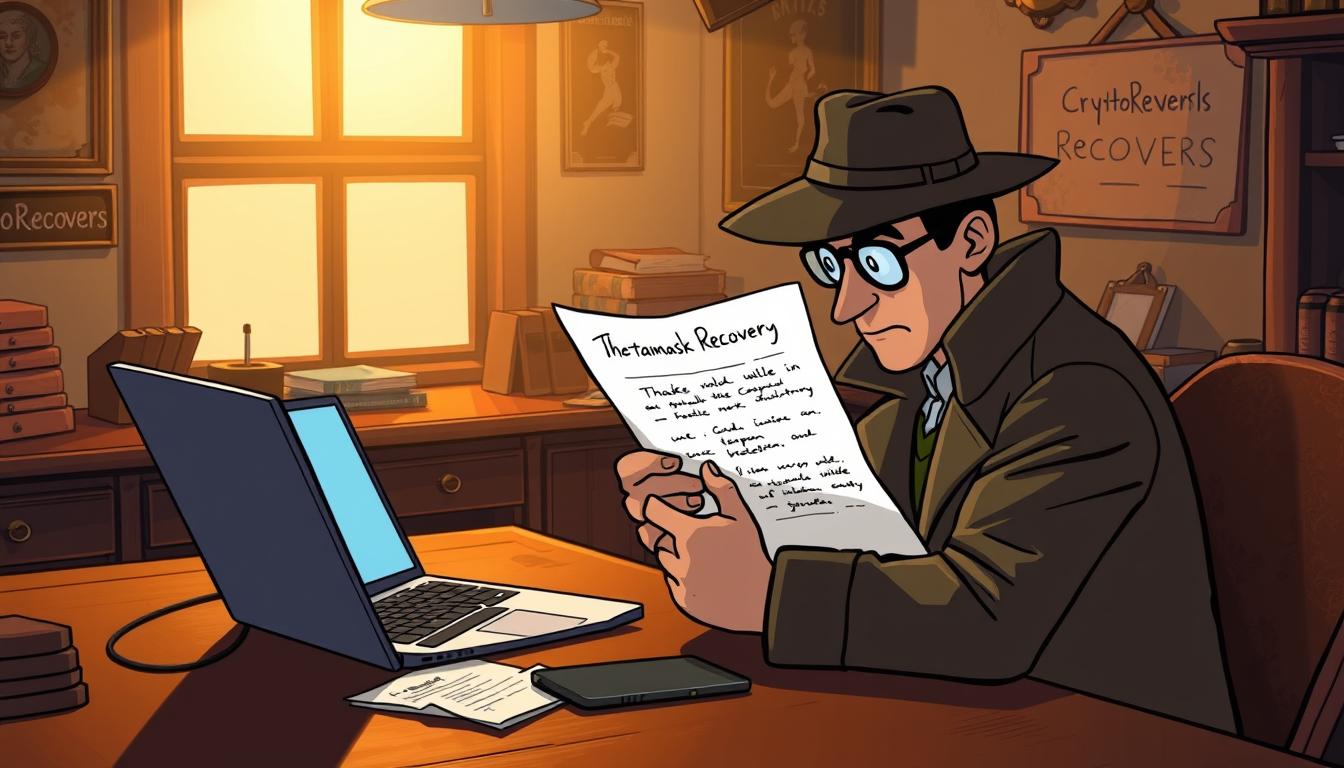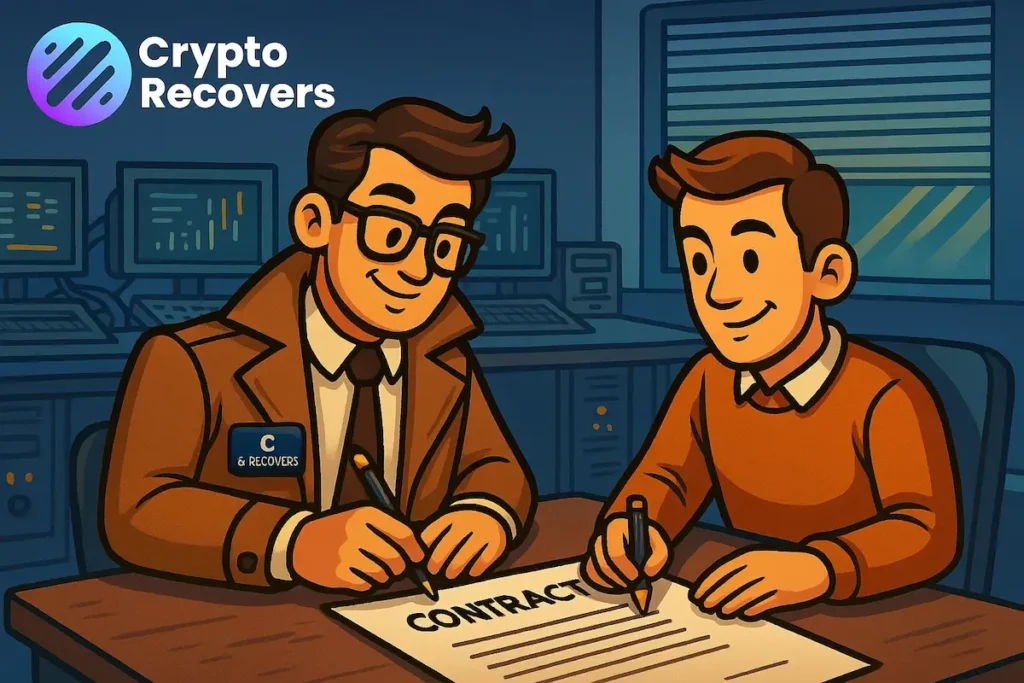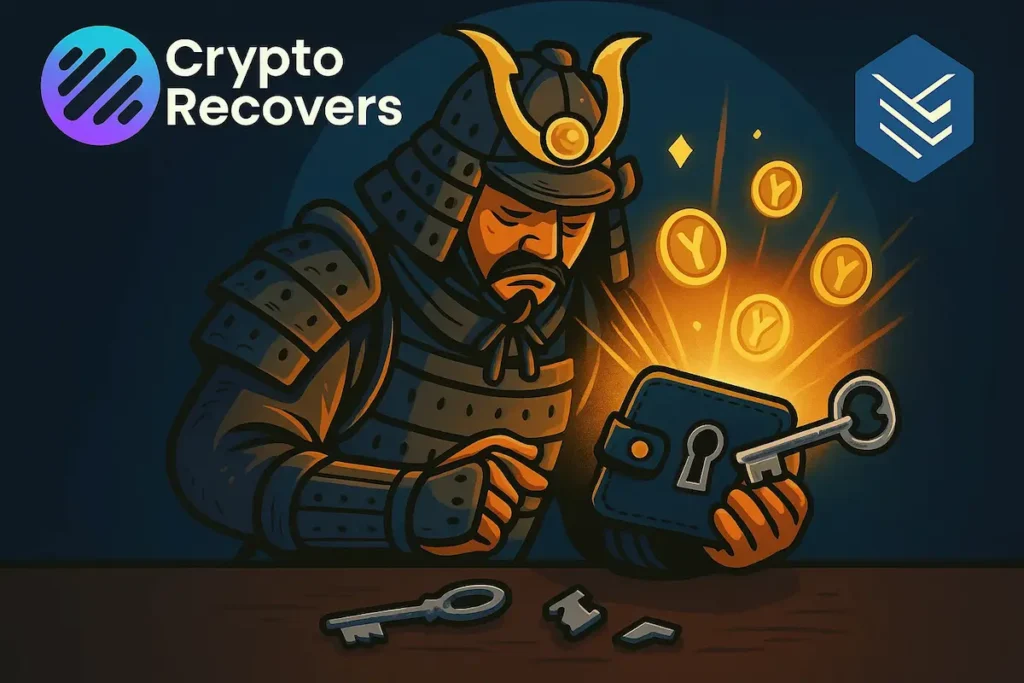Although there’s a lot of information on the internet about how to recover a MetaMask wallet, many people still feel confused about how to actually fix the issue.
In short: the Secret Recovery Phrase (SRP) is everything when it comes to MetaMask recovery. The wallet doesn’t store any of your data or your recovery phrase. So, if you lose access to your wallet and no longer have your 12-word Secret Recovery Phrase, you won’t be able to recover it on your own.
In this article, we’ll walk you through all the possible issue scenarios, explain how to recover your MetaMask wallet using your Secret Recovery Phrase—and when it’s time to reach out for help from crypto recovery services like Crypto Recovers.
What’s MetaMask Wallet & How it Works
MetaMask started in 2016 mainly as a tool to connect browsers with Ethereum dApps — it didn’t even focus on being a wallet at first. Its software (hot) wallet feature evolved because users needed an easier way to interact with smart contracts.
MetaMask works mainly with Ethereum and Ethereum-compatible tokens (ERC-20, ERC-721). You can also connect it to other blockchains like Binance Smart Chain, Polygon, Arbitrum, and Avalanche using custom settings.
Fun fact: MetaMask hit 30 million users in 2022 — and it’s still growing, making it the most used non-custodial crypto wallet in the world. It’s especially dominant in the NFT and DeFi space.
Operating systems you can use MetaMask on include Chrome, Firefox, Brave, and Edge (as browser extensions), as well as iOS and Android phones (via the mobile app).
Moreover, MetaMask wallet is constantly improving by adding new features and enhancing existing ones.
“In March, we’ll be adding support for multiple SRPs (Secret Recovery Phrases) in the wallet for users who want to manage several distinct wallets without needing separate instances of MetaMask,” says MetaMask.
MetaMask Recovery Issues
MetaMask is a non-custodial wallet, meaning no one else—not MetaMask, not a company, not a bank—holds your funds or keys. Only you do. This gives you full control, but also full responsibility over the wallet.
On the other hand, MetaMask protects your wallet with a password, a 12-word Secret Recovery Phrase (SRP), optional biometric unlock (on mobile), private key export/import, and hardware wallet support. However, if you lose any of these—especially the SRP or private key—you may permanently lose access to your crypto funds.
Before starting any type of MetaMask recovery remember to back up your Secret Recovery Phrase and private keys.
Restore MetaMask Wallet Using a Secret Recovery Phrase
As we’ve already mentioned above, the easiest and fastest way to restore your lost MetaMask wallet is by using the Secret Recovery Phrase. The Secret Recovery Phrase (also called SRP, seed phrase, or recovery phrase) is the 12-word phrase you were told to save when setting up MetaMask.
Here is an example of a MetaMask seed phrase:
“apple magnet true cable jump olive happy carpet tennis salt shrimp eagle”
MetaMask uses the BIP-39 standard, which is also used by many other wallets like Trust Wallet, Exodus, and even some hardware wallets like Ledger. This means your 12-word seed phrase follows the same word list and structure.
If you have this 12-word phrase saved safely, you can restore your wallet on any device—even if the app or extension is gone.
TIP: If a wallet supports BIP-39, you can often import your MetaMask seed into another BIP-39-compatible wallet and access the same funds.
How to Recover MetaMask on Desktop (Browser Extension)
To recover lost MetaMask wallet on desktop you will need your SRP and a computer with Chrome, Firefox, Brave, or Edge.
Follow the MetaMask wallet recovery steps:
- Install MetaMask Extension
➤ Go to https://metamask.io
➤ Click “Download” and install the browser extension - Click “Get Started”
- Select “Import an existing wallet”
- Click “I agree” (if prompted)
- Enter your 12-word Secret Recovery Phrase
➤ Type each word in the correct order
➤ Use all lowercase letters and spaces between words - Create a new password
➤ This password will protect MetaMask on your current device - Click “Import”
- Done!
You should now see your wallet and any ETH or tokens linked to it.
Important: For an already existing installation you need to reset your MetaMask wallet in order to clear up the wallet and re-enter the seed recovery phrase.
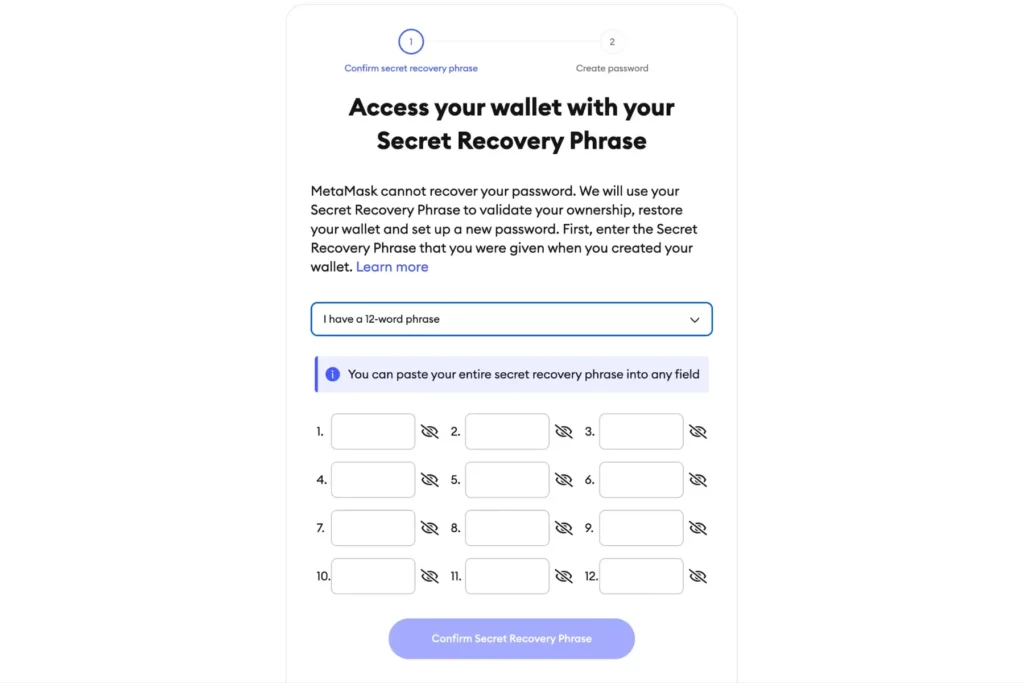
TIP: If you don’t see your tokens, add them manually using the correct contract addresses.
Did you know your recovery phrase can generate multiple wallets? In MetaMask, each time you click “Create Account,” it generates another wallet from the same phrase. So when you recover your wallet, don’t forget to recreate those extra accounts to see all your tokens.
Recovery works the same way on Exodus, Rubby, and Trust Wallet.
If MetaMask recovery fails—or if your seed phrase is invalid or incomplete—contact Crypto Recovers for help.
How to Recover MetaMask on Mobile (iOS or Android App)
The MetaMask wallet recovery process on mobile is pretty similar to desktop recovery with minor differences. For this you need only 12 word SRP and a smartphone with the internet access.
MetaMask recovery on mobile steps:
- Install the MetaMask app
➤ Go to the App Store (iOS) or Google Play (Android)
➤ Search for “MetaMask” and install the official app - Open the app and tap “Get Started”
- Tap “Import using Secret Recovery Phrase”
- Enter your 12-word phrase
➤ Enter each word exactly, in order, with correct spelling - Create a new password
➤ This protects your wallet locally on your phone
➤ You can also enable Face ID or fingerprint unlock - Tap “Import”
Your MetaMask wallet and tokens should now be visible.
Fixing MetaMask Password Issues
The password protects access to your MetaMask wallet on that specific device. MetaMask’s password only secures your local browser extension. But it’s not enough on its own to recover the wallet if you remove the app. If you lose the MetaMask password, the wallet can’t help you recover it—there’s no “forgot password” option like on other platforms.
However, if you still have your SRP, it’s really easy to get your password back.
To recover lost MetaMask password follow these steps:
- Remove the extension/app
- Reinstall it
- Choose “Import using Secret Recovery Phrase”
- Set a new password
Unfortunately, if you don’t have the SRP, you can’t reset your password. Read more about your options if you forgot MetaMask password.
Crypto Recovers offers other ways to help you regain access to your MetaMask wallet, such as brute-force, dictionary attacks, and more. Feel free to contact us anytime.
Fixing Corrupted or Deleted MetaMask Wallet File (Extension Data Loss)
Are you no longer able to open your MetaMask wallet?
When you install MetaMask in a browser (like Chrome, Brave, or Firefox), it stores encrypted wallet data in your browser’s local files—specifically in its extension folder. If that data gets corrupted, deleted, or overwritten, you may suddenly find your MetaMask wallet reset or missing your accounts.
Where can you find MetaMask wallet files?
- Chrome: chrome://extensions/ → MetaMask → Details → Storage
- Or your system’s local file folder for Chrome extensions
Most people never touch the file. But if you delete browser data or uninstall MetaMask, it’s gone.
The good news is, if you have your SRP, you can still recover your wallet easily.
Always back up your SRP and export MetaMask private keys if you’re using multiple accounts.
If the SRP is not available, you can try importing individual accounts using your exported private keys—or reach out to CryptoRecovers for help.
What to do if You Lost One Account on MetaMask Wallet?
Let’s say your MetaMask wallet is restored, but one account is missing.
This could be because the account was created after the original setup, you never exported the private key, or it’s a “hidden” address you haven’t re-added yet.
An interesting fact: in MetaMask, each time you click “Create Account,” it generates another wallet from your same recovery phrase.
To restore each of your accounts, simply click “Create Account” repeatedly. If your tokens are still missing, try importing the private key—if you exported it earlier.
Also, check multiple devices—was the MetaMask account created on a different one?
Compromised MetaMask Wallet (Hacked or Scammed)
This is the worst-case scenario. Luckily, there’s a solution if your MetaMask wallet gets hacked.
Revoke.cash is a security tool for crypto users that helps you manage and revoke token approvals on various blockchains, including Ethereum, Polygon, BNB Chain, and others.
When you use decentralized applications (dApps) like MetaMask wallet, you often approve them to spend your tokens (like USDT or ETH) on your behalf. These approvals stay active until you revoke them manually—even after you’re done using the app. This leaves your wallet vulnerable if the dApp gets hacked or turns malicious.
You need to act immediately. If a hacker hasn’t fully drained your wallet yet and you revoke the approvals they’re using, you might stop them from accessing more funds. But it’s like slamming the door shut while the thief’s halfway inside. Speed is everything.
After finishing the process, create a new MetaMask account with a brand-new SRP.
Revoking approvals costs a small gas fee, but it’s much cheaper than losing all your funds.
MetaMask Account on Mobile Lost or Broken
If you still have your MetaMask seed phrase, it’ll be a no-brainer to get your Ethereum back.
You can restore your wallet on any new smartphone by installing the app, tapping “Import using Secret Recovery Phrase,” and entering the 12 words.
However, if your phone is lost or broken, you don’t have your MetaMask Secret Recovery Phrase, and you’ve logged out of all devices, it means no one can help you recover your Ethereum assets—not even Crypto Recovers. MetaMask is non-custodial, meaning they don’t store your information—you do.
How to Recover MetaMask Wallet Without a Seed Phrase
If you don’t have the recovery phrase (also known as the seed phrase), there’s almost no chance of recovering your MetaMask wallet.
Your last resort is to try restoring specific accounts using private keys—if you still have them—or to contact Crypto Recovers for more advanced solutions.
The Difference Between Seed and Private Key MetaMask Recovery
In short, the MetaMask seed phrase is a 12-word master key that gives access to your entire wallet, while a private key unlocks only one specific account within that wallet.
| Feature | Seed Phrase | Private Key |
| Controls | All accounts in the wallet | One specific account |
| Format | 12 or 24 words | Long alphanumeric string |
| Backup purpose | Full wallet recovery | Individual account recovery |
| Example | tornado banana glass butter cabin green drift lucky salad jacket magnet shy | 0x7a28e8b5c9ab1c04eae9f8a019cd292981c301b2e3e4ff327ddcb1f8ce2d88cc |
The MetaMask private key string is a 64-character hexadecimal number (letters A–F and digits 0–9).
If you exported your MetaMask private key before, you can install MetaMask, click “Import Account,” and paste your private key.
This restores only one account, but it’s better than nothing.
Customers typically save private keys in password managers or store them securely on paper or offline USBs. If you didn’t back it up, unfortunately, there’s no recovery option left— not even MetaMask support can help with the recovery.
Browser Cache Recovery Methods for MetaMask
Browser cache recovery methods for MetaMask can save the day if you’ve used your MetaMask wallet on the same browser before but still have your old device or browser data.
Chrome Browser MetaMask Recovery Steps
To recover your MetaMask wallet on Chrome:
- Open Chrome and go to the MetaMask extension.
- If you’ve logged in before, you might get back into your wallet.
- If not, try clearing the cache and cookies, then restart the browser.
Firefox Browser Recovery Steps
Firefox users can follow these steps:
- Open Firefox and go to the MetaMask extension.
- Try to log in; if it works, you’ll get back into your wallet.
Important to know: these methods might not work if you’ve cleared your browser cache or are using a different device.
You can always contact official MetaMask Support Portal for some erecovery information, guides and FAQs.
Troubleshooting Common MetaMask Recovery Errors
MetaMask is one of the safest crypto wallets, but sometimes users face problems.
Invalid Seed Phrase Errors
One big problem is an invalid seed phrase error. This might happen if you type something wrong or use the wrong seed phrase. Make sure to enter your seed phrase right and in the right order.
If you’re having trouble, try typing the seed phrase by hand. Sometimes, copying and pasting can mess things up. Also, check if you’re using the right path if you’re trying to get back an old wallet.
Account Not Showing After Recovery
After you recover your MetaMask wallet, you might not see your accounts. This could be because of wrong paths or connection problems.
First, make sure you’re on the right network. Switching between mainnet and testnet might help. If it doesn’t work, reset your MetaMask account by going to Settings > Advanced > Reset Account.
Token Balance Discrepancies
Another issue is seeing different token balances. This might be because MetaMask’s info is outdated or there’s a problem with the blockchain.
To fix this, refresh your balance by clicking “Refresh” or switching networks and back. If it keeps happening, add the token yourself or check the balance on a blockchain explorer.
| Metamask Recovery Issue | Cause | Solution |
|---|---|---|
| Invalid Seed Phrase | Typo, incorrect order, or wrong seed phrase | Re-enter seed phrase manually, check derivation path |
| Account Not Visible | Incorrect derivation path or network issue | Check network connection, reset MetaMask account |
| Token Balance Discrepancy | Outdated information or blockchain issue | Refresh balance, manually add token, check on blockchain explorer |
If you know how to fix recovery errors, the wallet recovery process becomes easier. For more help reach out to Crypto Recovers.
Security Measures to Protect Your MetaMask Wallet
Make your MetaMask wallet more secure by following these steps. For example, use a strong, unique password for your wallet.
Since the Secret Recovery Phrase is like a master key to your crypto wallet, it’s smart to make multiple copies of your seed phrase. Store them in different, safe places so you can always access your wallet, even if one copy is lost.
Additionally, turn on two-factor authentication (2FA) for your email and MetaMask-linked accounts. Regularly update your browser and operating system to fix any security vulnerabilities.
Watch out for phishing scams. Only use MetaMask through official or trusted sites.
Back up your MetaMask wallet often, and keep track of your transactions and wallet settings.
If MetaMask Recovery Fails
Failed with all the easy and hard steps? It’s time for CryptoRecovers. We have the skills to get your MetaMask wallet back, saving you time and money.
MetaMask Recovery FAQs
Is it possible to recover a MetaMask wallet?
How can I recover my MetaMask wallet without a phrase?
How to enter MetaMask recovery phrase?
How to recover MetaMask without seed phrase?
What happens if I lose my MetaMask recovery phrase?
How to get private key from MetaMask?
Where can I find my 12-word phrase?
How do I recover my MetaMask account?
How long is the MetaMask recovery phrase?
The MetaMask recovery phrase is composed of 12 words generated using the BIP39 standard. This phrase uniquely restores the wallet and its associated accounts. All 12 words must be entered in the exact order to regain access to the funds and settings.
Where does MetaMask store private key?
MetaMask stores private keys locally in the browser’s encrypted storage, protected by a user-defined password. The key is decrypted only during wallet access. If browser data is deleted, recovery is possible only through the seed phrase or prior key export.
How to export MetaMask private key?
To export your MetaMask private key, open MetaMask, click the three dots next to your account, select “Account Details,” then click “Export Private Key” and enter your password. Your private key will be revealed—copy and store it securely.