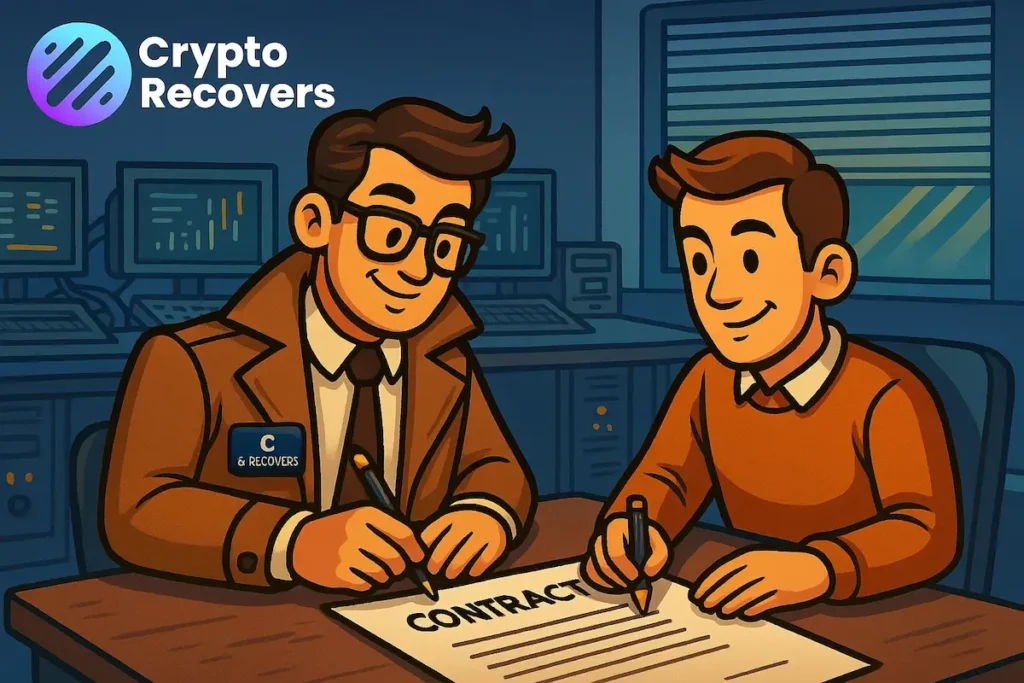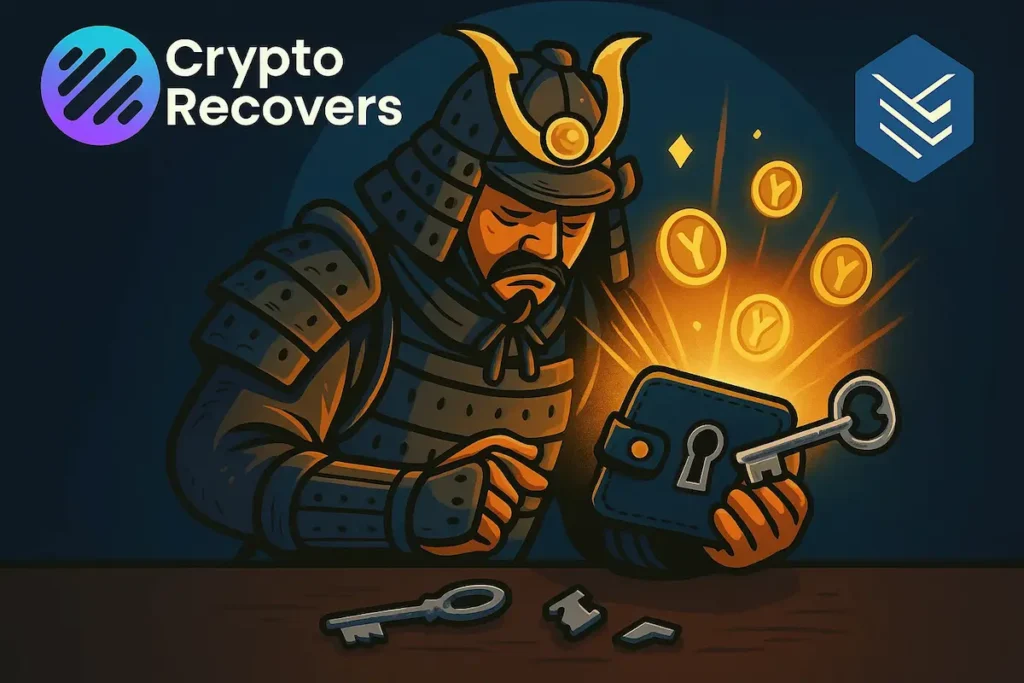Are you looking to recover your old Ethereum from a Mist Wallet? Losing access to your digital assets can be distressing, but with the right steps, you can regain control of your funds. In this article, we will provide a step-by-step guide on how to recover your Ethereum from an old Mist Wallet.
If you are a non-technical user who has a file backup and some recollection of your password, this guide is for you. We will walk you through the recovery process, ensuring that you can access your funds safely and securely.
Key Takeaways:
- Follow a step-by-step guide to recover your old Ethereum from a Mist Wallet.
- Gather the necessary files, such as the Mist wallet backup file and a password list, to prepare for the recovery process.
- If you have a paper wallet, private key, or recovery phrase, you can restore access to your assets using MEW (MyEtherWallet).
- Recovering from a hardware wallet may require selecting the correct derivation path and passphrase.
- Once you have recovered your assets, consider creating a new wallet for added security.
How to Prepare for Wallet Recovery
Before you can begin the wallet recovery process, there are a few essential steps you need to take in order to ensure a smooth and successful recovery. By gathering the necessary files and tools, you’ll be well-equipped to retrieve your lost Ethereum from your Mist wallet. Here’s what you need to do:
Gather the Mist Wallet Backup File
The first file you’ll need is the Mist wallet backup file. This file is crucial in recovering your wallet and can be found in the %appdata%\Roaming\Ethereum\keystore directory. The file format typically follows the pattern:
UTC—2020–06–08T08–33–59.135699700Z—d728e1873ed53618c467ce06b6f20163eb39eaf5
Make sure you locate this file on your computer and have it readily available for the recovery process.
Create a Password List
In addition to the backup file, you’ll also need to create a password list. This list should include all the passwords you may have used for your Mist wallet, with each password listed on a new line. By having a comprehensive password list, you increase your chances of successfully recovering your wallet.
Clone the Recovery Script Repository
Once you have the backup file and password list prepared, you can proceed to clone the recovery script repository. This repository contains the necessary tools and instructions to run the recovery script, which will help you regain access to your wallet and retrieve your lost Ethereum.
To clone the recovery script repository, simply follow the instructions provided by the repository’s documentation or guide. Ensure that you have the required dependencies installed and follow any additional steps or recommendations provided.
Once you have successfully cloned the repository, you’re ready to run the recovery script and begin the wallet recovery process.

| Steps to Prepare for Wallet Recovery |
|---|
| Gather the Mist wallet backup file |
| Create a password list |
| Clone the recovery script repository |
Recovering from a Paper Wallet or Private Key
If you have an old paper wallet or saved your private key or recovery phrase, you can restore access to your assets using MEW. Start by searching your public address on an Ethereum block explorer like EthVM or Etherscan to check your balances. Then, depending on your access method, you can import your private key or phrase into a wallet like the MEW wallet app or the Enkrypt browser extension.
Note: It is essential to exercise caution when handling your private key or recovery phrase. Be sure to keep it secure and avoid sharing it with anyone.
To recover your assets, follow these steps:
- Retrieve your public address from your paper wallet or the place where you saved it.
- Visit an Ethereum block explorer such as EthVM or Etherscan.
- Search for your public address to view your current balances and transaction history.
- If you don’t have a wallet app already, download the official MEW wallet app from the App Store or Google Play for your mobile device.
- Open the MEW wallet app and select the “Import Wallet” option.
- Choose the method to import your assets: private key or recovery phrase.
- Enter the private key or recovery phrase when prompted.
- Follow the app’s instructions to complete the import process.
Once you have successfully imported your paper wallet or private key, your assets should be accessible through the MEW wallet app or the Enkrypt browser extension. Make sure to secure your wallet by enabling any additional security features offered by the app.
Comparison: MEW Wallet App vs. Enkrypt Browser Extension
| MEW Wallet App | Enkrypt Browser Extension |
|---|---|
| Available for both iOS and Android | Offers seamless integration with popular browsers |
| Provides a user-friendly interface for managing multiple wallets. | Allows for quick and easy access to your Ethereum assets |
| Supports additional cryptocurrencies and tokens | Offers advanced security features like hardware wallet integration |

Recovering from a paper wallet or private key is a straightforward process when using MEW. By following the steps outlined above, you can regain access to your Ethereum assets and continue managing them securely.
Recovering from a Hardware Wallet
If you have an old hardware wallet and are experiencing difficulties accessing your assets, there are a few important factors to consider. First, ensure that you are selecting the correct derivation path as different paths can generate different addresses. This is crucial for retrieving your funds accurately.
“Selecting the correct derivation path is essential for accessing your assets from a hardware wallet.”
Hardware Wallet Expert
In addition to the derivation path, it’s important to check if you were using a passphrase before and ensure that you are entering it correctly. A passphrase adds an extra layer of security to your hardware wallet and must be entered accurately for wallet access.
If you have taken these steps and are still unable to recover your assets, it may be necessary to seek additional support. Contact the hardware wallet company directly for any specific troubleshooting or assistance they can provide. Alternatively, you can explore the use of third-party tools in an offline setting, which may help in certain recovery scenarios.
Ensuring the safety of your digital assets is of utmost importance. Take the necessary precautions and consult experienced professionals for guidance if needed. Always remember to keep your hardware wallet and passphrase secure to protect your funds.
Hardware Wallet Recovery Checklist:
- Confirm the correct derivation path for your hardware wallet
- Verify the accuracy of any passphrase you used
- Contact the hardware wallet company for support
- Consider third-party offline tools if necessary
| Recovery Steps | Hardware Wallet |
|---|---|
| Select the correct derivation path | ✓ |
| Enter the passphrase accurately | ✓ |
| Contact the hardware wallet company | ✓ |
| Explore third-party offline tools | ✓ |

Found and Secured Your Assets, What’s Next?
Now that you have successfully recovered your assets, it is important to take the necessary steps to protect them. One crucial measure you should consider is creating a new wallet. By doing so, you can enhance the security of your digital assets and mitigate the risk of future unauthorized access. Here are three recommended options for creating a new wallet:
- MEW Wallet App: The MEW wallet app is a user-friendly and reliable option for creating a new wallet. It offers advanced security features and allows you to store multiple cryptocurrencies in one place. With its intuitive interface, you can easily manage and monitor your assets. Download the MEW wallet app from your device’s app store and follow the instructions to set up your new wallet.
- Enkrypt Extension: Another option for creating a new wallet is the Enkrypt browser extension. This extension provides a seamless and secure experience for managing your digital assets. With Enkrypt, you can easily store, send, and receive cryptocurrencies while maintaining control of your private keys. Install the Enkrypt extension on your browser and follow the prompts to create your new wallet.
- Hardware Wallet: For the highest level of security, consider purchasing a hardware wallet. These physical devices store your private keys offline, providing an extra layer of protection against online threats. Popular hardware wallet brands include Ledger and Trezor. Follow the manufacturer’s instructions to set up your new wallet and transfer your funds for safekeeping.
Moving your funds to a new wallet is a proactive step towards ensuring the longevity and security of your digital assets. It is also essential to stay informed about the latest developments in the cryptocurrency space to make informed decisions regarding your investments. Stay updated by regularly visiting the MEWtopia blog and Help Center where you can find valuable insights and resources.

Conclusion
Recovering a lost wallet and regaining access to your Ethereum can be a daunting task, but with the right steps and tools, it is definitely achievable. If you find yourself facing difficulties during the recovery process, don’t worry! There are specialized wallet recovery services like Cryptorecovers that can come to your rescue.
Cryptorecovers is a trusted name in the industry, offering expert assistance and resources to help you recover your lost password and secure your digital assets. Their team of professionals understands the intricacies of wallet recovery and can guide you through the process effectively.
So, if you are struggling with a lost password and need help with your Mist wallet recovery, don’t hesitate to reach out to Cryptorecovers. They have the expertise and experience to ensure a successful recovery, giving you peace of mind and access to your valuable Ethereum.